Summary: What are Projects?
- A project is a new workspace concept introduced in Filter Forge 10. Projects contain one or more artboards (each with its pixel dimensions) representing the actual images you're working on – for example, a set of wall textures for a game project, or a set of kitten photos your aunt asked you to turn into classical art.
- You can save projects to project files (.ffproj), which are fully self-contained documents. They store everything that your artboards depend on – dimensions, filters, images, and settings.
- Projects let you save and revisit your work or share it with friends and colleagues.
- You can try projects out in the free trial version of Filter Forge.
Problem: No Way to Save your Work
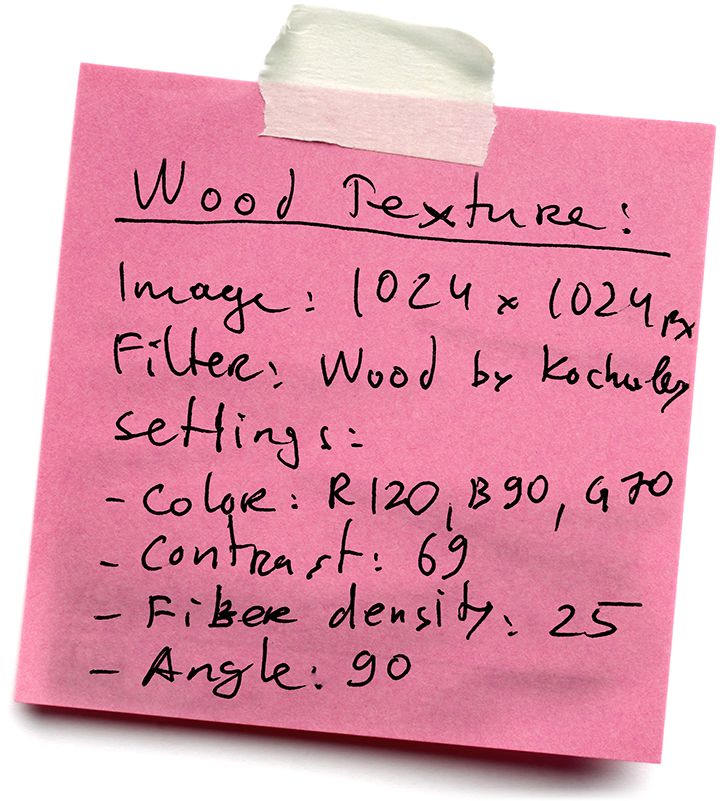
Earlier versions of Filter Forge had a problem – they didn't allow you to properly save your work.
To be precise, you were able to save the final resulting image – but you couldn’t save your workspace. Suppose you were creating a wall texture. The texture had specific pixel dimensions and used a particular filter with specific settings. You spent some time to achieve the desired look, and it would be perfectly reasonable to save all these settings somewhere so you could get back to them later.
However, in Filter Forge versions before 10.0 you couldn't save these settings – only the final image. That means you couldn't get back to editing your artwork in Filter Forge without remembering all the dimensions, filters, and settings and putting them in place again.
Solution: Projects and Project Files
The project is a new workspace concept in Filter Forge. Projects can contain multiple artboards (each with its pixel dimensions) representing the final images you're creating. For example, if you're working on a stylized photo set, each combination of a source image, a filter, and its settings will be represented by a separate artboard in your project:
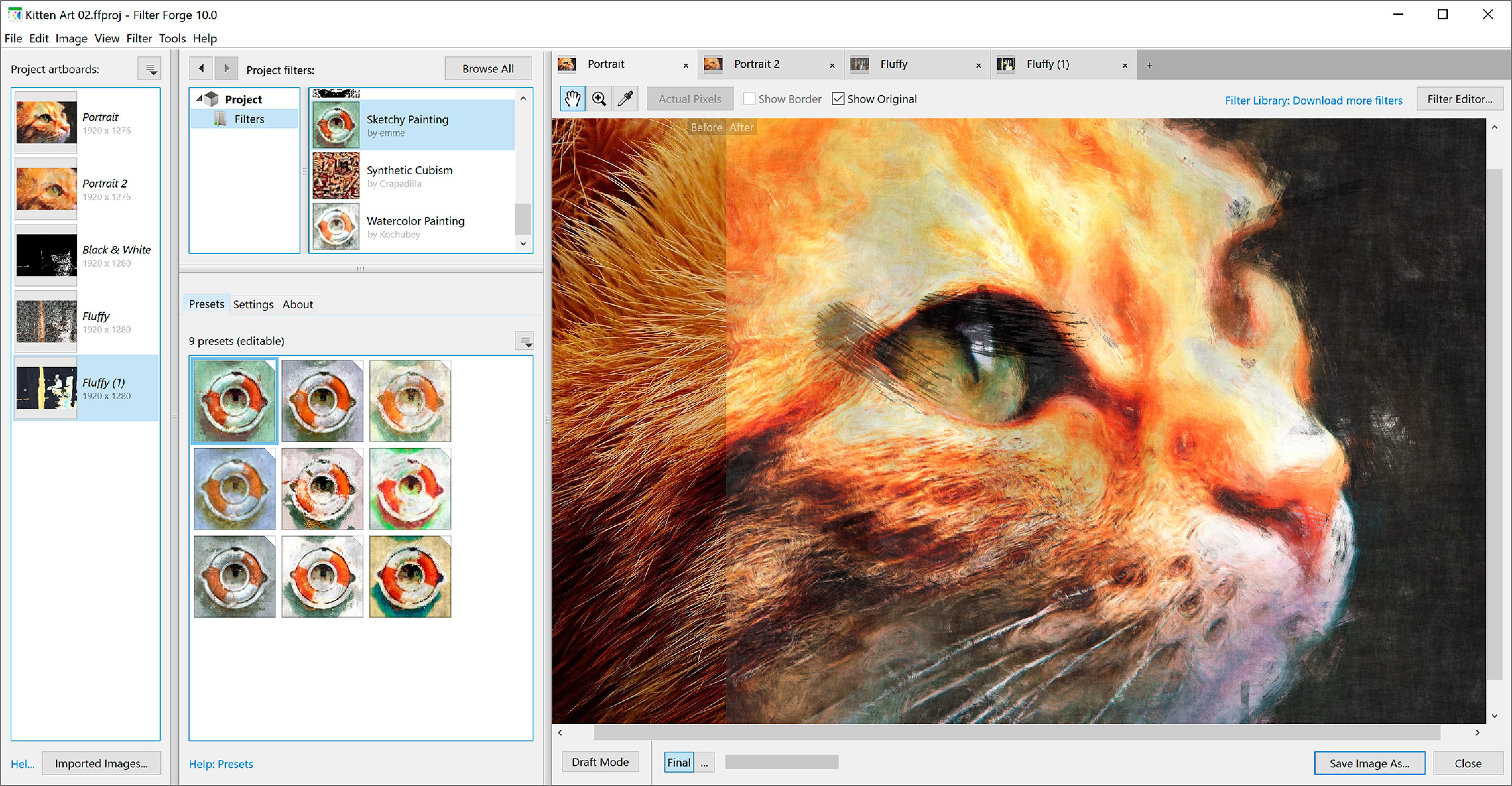
Projects are saved to fully self-contained project files (.ffproj). They store everything that your artboards depend on – dimensions, filters, images, and settings. When you open a project file, you don't have to worry whether you have the required filters or source images – they are stored inside the project file and will be loaded from there even if you open the project on another computer. Technically, the project file is just a zip archive. You can rename it from .ffproj to .zip, open it, and take a peek at its contents.

With projects you can:
- Save and revisit your work. Project files let you save your work in progress, with all the prerequisites. Everything used in your artwork – dimensions, filters, images, and settings – is stored in a single project file, making it easy for you to revisit your work later.
- Share your Work. Since project files are fully self-contained, you can send a project file to a friend or a colleague, and they will be able to open it right away. There's no need to install required filters or copy the necessary images because they are all stored in the project file.
- Work on multiple images in a single project. You can create multiple artboards in a single project, which lets you keep related images in one place. You can duplicate the artboards to try some experimental changes safely, or to keep earlier versions of the artwork in case you need to roll back to them later.
The introduction of projects marks a turning point in the development of Filter Forge. Historically, Filter Forge was developed as a Photoshop plugin, not as a document-oriented application such as Excel or 3DS Max – and the limitations of this approach have become apparent during the 16 years of Filter Forge's lifetime. So from now on, starting with version 10, Filter Forge will be a document-oriented application.
Examples of Projects
- WallTextures.ffproj – a set of wall textures for a sci-fi game. Your project can have a single filter for wall textures (with a parameter for wall color), and multiple artboards using this filter for generating textures with different colors – white walls for the medbay, cyan walls for the lab, or orange walls for the reactor room. Since all these artboards use the same filter, modifying it will automatically change the look of all artboards.
- SocialBanners.ffproj – a set of banners for multiple social networks. All social networks, such as Twitter, Facebook, or Youtube, require different banner image sizes. In your project, you can create multiple artboards (one for each network), so that your banners for Youtube, Facebook, and Twitter will each have the required pixel dimensions.
- ArtKittens.ffproj – a set of kitten photos your aunt wants to turn into paintings. This project would have multiple imported images (your aunt has many kittens!) and multiple filters for different art styles. Each kitten would get its own artboard, which will use one of the filters to provide the desired look. Meow!
Availability
Projects are only available in the Studio Edition – the new top edition of Filter Forge introduced in version 10. In addition to Projects, the Studio Edition includes two license seats, which lets you use Filter Forge on two computers. Check out Filter Forge editions for more information.
Give Projects a Try!
The projects are included with the free trial version of Filter Forge – try it now. No registration required!