Welcome to Filter Forge Help. This page contains an index of all the help topics and you can use it to browse the Help. However, it's faster and easier to access help sections by clicking the links in the Filter Forge interface. Wherever you see a help link, you can click it and it will lead you to an appropriate section.


There are help links everywhere in the interface – use them!
Key Topics
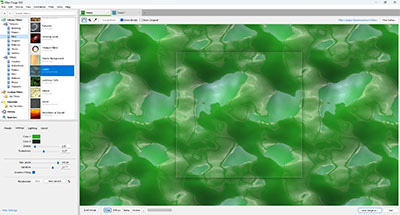
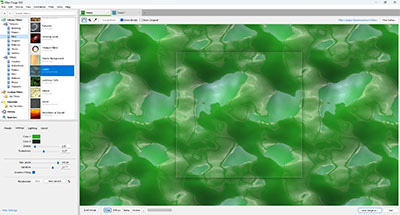
Main Window
The Filter Forge main window lets you view the list of pre-installed filters and filters downloaded from the Filter Library. You can change the appearance of any filter, apply filter presets or create your own presets for any filter from the list. From the main window you can get to Filter Editor to edit any filter or create your own, access the Filter Library to download more filters, and submit the filters you created. For more info on Main Window tasks, see Main Window.
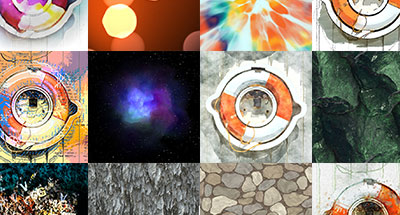
Filter Library
Filter Library is another major feature. It's a free online repository of user-created filters to which anyone can contribute. It makes Filter Forge immediately useful for those who have no time to learn the Filter Editor. All filters in the Library that is accessible via the Filter Forge website are free to download and use. For more info on downloading filters, see Filter Library.
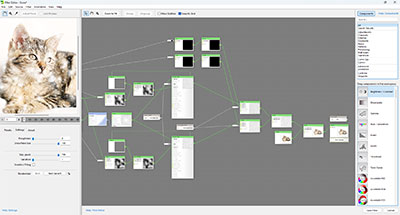
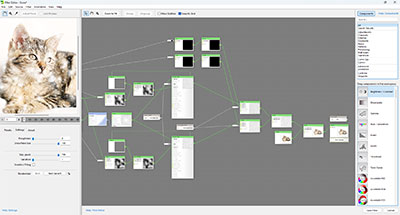
Filter Editor
Filter Editor is the key feature of Filter Forge, a visual node-based environment allowing users to build custom filters. Filters are assembled by connecting components into a network. Components include familiar operations like blurs, gradients, color adjustments, distortions, and blending, and less familiar such as elevation gradients or Perlin and Worley noises. For end-users, the filter internals are hidden behind a simple set of filter controls, so anyone can benefit from filters without knowing what is inside. For more info on making filters, see Filter Editor.