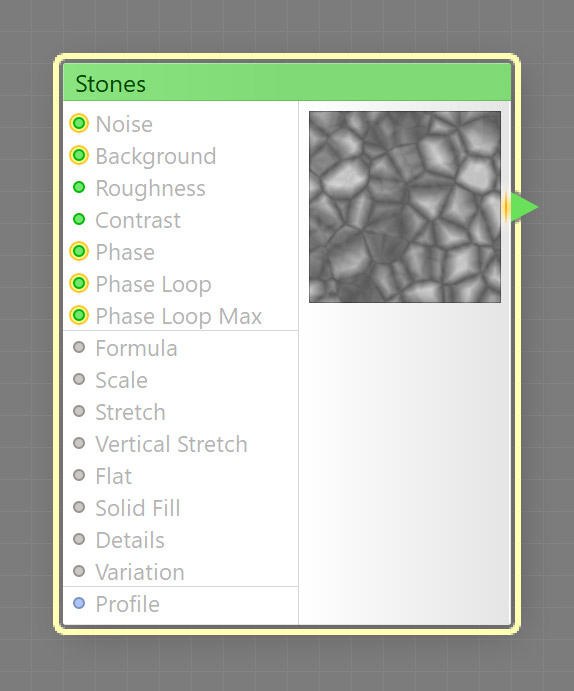
The Stones component produces noise textures that resemble rough gravel or flagstones. The component is based on a cellular noise algorithm invented by Steven Worley and widely known as Worley noise. This is a map component, it can be located in the Noise category on the Components Bar. This component can output HDR colors.
Enable Phase:
When checked, enables three parameters controlling the noise plane along the Z-axis (perpendicular to the screen, or back and forth from our point of view). It gives filters authors a "boiling noise" effect often used in animation.
Sets the noise color. If this color has transparency (i.e. alpha channel), the Background color will be visible through it. This input can accept HDR colors.
Sets the background color for the noise. If this color has transparency, the corresponding areas become transparent. This input can accept HDR colors.
Roughness: Map Input
Adjusts the noise roughness. Technically, Roughness defines the relative transparency of the octaves the noise is composed of (the number of octaves is controlled by the Details parameter). Roughness of 0 sets all octaves but the first to zero transparency, which is equivalent to setting the Details parameter to 0. Low roughness, approximately 0 to 30, results in smoother noise because large-grained octaves have the greatest visibility. Higher roughness values increase the visibility of smaller-grained octaves, making the noise rougher. Roughness has no effect when Details is set to 0, because in this case only one octave is visible. Since Roughness is a map input, its value can be controlled separately for different image areas by connecting a map component to this input.
Lower Roughness can speed up the rendering – when the visibility of smaller-grained octaves is very close to zero, they are 'turned off' to save the rendering time. Also, avoid using Roughness values of 50 and higher for height maps, because this can lead to clamping artifacts which appear as flat regions on the height map.
Contrast: Map Input
Adjusts the noise contrast. The contrast adjustment is applied to the noise after all the octaves have been summed together but before the colors have been applied, so the colors are not distorted. It is recommended to set Contrast to 0 when using Noise components for height maps, because high contrast values can lead to clamping artifacts. Since Contrast is a map input, its value can be controlled separately for different image areas by connecting a map component to this input.
Phase: Map Input
Only available when Enable Phase is checked. Sets the position of the two-dimensional noise slice on the Z-axis. When set to 0, the component output is equivalent to disabled phase. Since Phase is a map input, its value can be controlled separately for different image areas by connecting a map component to this input. This input can accept HDR colors.
Phase Loop: Map Input
Only available when Enable Phase is checked. When Phase Loop is checked, the noise movement along the Z-axis will be looped within a given time frame controlled by the Phase Loop Max parameter – this can be especially useful in animation. Since Phase is a map input, its value can be controlled separately for different image areas by connecting a map component to this input. This input can accept HDR colors.
Phase Loop Max: Map Input
Only available when Enable Phase is checked and only effective when Phase Loop is checked. Sets the loop duration of the noise movement along the Z-axis. Since Phase is a map input, its value can be controlled separately for different image areas by connecting a map component to this input. This input can accept HDR colors.
Defines the formula according to which the noise samples are generated. Different formulas produce different noise 'flavors' while retaining the overall look. The formulas use distances between the current sample point and several (1 to 4) nearby 'feature points' (random points scattered within the noise space). F1 is the distance to the feature point closest to the sample coordinates, F2 is the distance to the second closest feature point, etc. The distances in the Worley noise algorithm are not necessarily Euclidean, other distance functions such as Manhattan or Chebyshev can be used. For more information, please refer to the Worley noise algorithm description.
Adjusts the noise scale. The resulting scale is also affected by the global parameter Size.
Defines how directional the noise is. Stretch of 100 produces a fully directional noise, while Stretch of 0 eliminates the directional preference.
If turned on, the stretch goes in vertical direction. If Stretch is set to 0, this option has no effect.
If turned on, all noise 'lumps' have the same maximum height, which produces a more homogenous look. Enabling this option also makes the rendering of this component up to two times faster.
If turned on, each noise "cell" is filled with a uniform random tint within the color range defined by the Noise and Background parameters.
Adjusts the noise complexity. Technically, Details sets the number of octaves the noise is composed of. Details of 0 means one octave, 20 means 3 octaves and 100 means 11 octaves. Values such as 27 mean that first three octaves have full visibility, and the fourth one has 70% visibility. Details has no effect when Roughness is set to 0, because in this case only the first octave has 100% visibility no matter how many octaves are active.
Large Details value leads to longer rendering times because it increases the number of octaves to calculate. For example, when Details is 0, only one octave is rendered. When Details is 100, eleven octaves are rendered which can slow down the rendering up to eleven times. So if you don't need a high number of octaves, you can lower it to make the filter quicker.
Variation, technically known as random seed, affects the random aspects of the component which cannot be controlled directly: it randomizes the location of the noise feature points (or 'lumps') and, unless Flat is turned on, their maximum lightness. If Solid Fill is turned on, Variation also affects the color of each noise 'cell'. The randomization is also affected by the global Variation value. For more information, see How Variation Works.
Profile: Curve Input
Defines a tone curve which is applied to each noise octave before they are summed together. Several preset profiles are available, of which Linear has no effect on the octave. Being a curve input, Profile accepts connections from curve components. However, connecting complex curve trees to this input can lead to longer rendering times, because the curve is sampled once per octave. For example, when Details is set to maximum, the connected curve is sampled 11 times to evaluate a single noise sample.