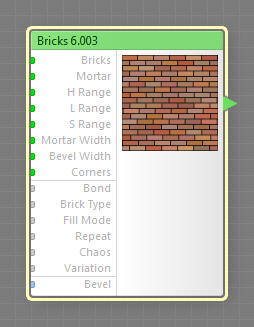
This component is obsolete and its use in filters is not recommended. Use the recent version of the component.
The Bricks component generates a brick wall pattern. The component uses real-world brick types (Standard, Jumbo, and Roman) and well-known brick bonds, such as Running, Racking, Stack, English, etc. This is a map component, it can be located in the Patterns category on the Components Bar. Bricks is a discrete component: any filter that uses it is automatically classed as a discrete filter.
Bricks: Map Input
Defines the base color for all bricks. The color of each individual brick is affected by H Range, L Range and S Range parameters. If a map component is connected to this input, the brick color is also influenced by the Fill Mode parameter.
Mortar: Map Input
Defines the color of the spacing between the bricks. This color is not affected by the H Range, L Range and S Range parameters. To set the mortar color for various image areas separately, connect a map component to this input.
H Range: Map Input
Narrows or widens the hue range of the brick colors. The middle point of the hue range is determined by the hue of the color specified by Bricks (according to the HLS color model). With H Range of 0, all bricks in the pattern will have the same hue (that of the color specified by Bricks); and with H Range of 100, all hues of the spectrum are used. The hue of each brick is chosen randomly within this range. Since H Range is a map input, its value can be controlled separately for different image areas by connecting a map component to this input.
L Range: Map Input
Narrows or widens the lightness range of the brick colors. The middle point of the lightness range is determined by the lightness of the color specified by Bricks (according to the HLS color model). With L Range of 0, all bricks will have the same lightness (that of the color specified by Bricks); and with L Range of 100, the full lightness range is used. The lightness value for each brick is chosen randomly within this range. Since L Range is a map input, its value can be controlled separately for different image areas by connecting a map component to this input.
If the resulting range includes lightness values above 100 or below 0, the range is clipped accordingly. For example, if the middle point (the color specified by Bricks) has the lightness of 0, and the L Range is set to 100, the resulting range will be -50 to 50, which will be clipped to the range of 0 to 50.
S Range: Map Input
Narrows or widens the saturation range of the brick colors. The middle point of the saturation range is determined by the saturation of the color specified by Bricks (according to the HLS color model). With S Range of 0, all bricks will have the same saturation (that of the color specified by Bricks); and with S Range of 100, the full saturation range is used. The saturation value for each brick is chosen randomly within this range. Since S Range is a map input, its value can be controlled separately for different image areas by connecting a map component to this input.
If the resulting range includes saturation values above 100 or below 0, the range is clipped accordingly. For example, if the middle point (the color specified by Bricks) has the saturation of 0, and the S Range is set to 100, the resulting range will be -50 to 50, which will be clipped to the range of 0 to 50.
Mortar Width: Map Input
Sets the width of the spacing between the bricks. The actual spacing between a brick and its neighbors is also influenced by the Chaos parameter. Since Mortar Width is a map input, its value can be controlled separately for different image areas by connecting a map component to this input.
Bevel Width: Map Input
Defines the width of the brick slopes. The less the bevel width, the steeper and narrower the brick slopes. When Bevel Width is zero, the slopes disappear completely. When Bevel Width is 100, the slopes occupy the entire brick area, leaving no flat region in the middle. Since Bevel Width is a map input, its value can be controlled separately for different image areas by connecting a map component to this input.
Corners: Map Input
Defines how round the corners of the bricks are. With Corners set to 0, the corners of the bricks will be sharp, with no rounding. With Corners set to 100, the corners will be fully rounded. Since Corners is a map input, its value can be controlled separately for different image areas by connecting a map component to this input.
Specifies the way the bricks are laid. The following bonds are available: Running, Running 1/3, Running 2/3, Racking Left, Racking Right, Stack, Stack2, Stack3, English, and American.
Determines the brick type: Standard, Jumbo, or Roman.
Determines the way the bricks are colored. This parameter has effect only when a map component is connected to the Bricks input. There are three fill modes available: Normal, Jumble and Solid Fill.
- In Normal mode, the image produced by the component connected to the Bricks input is 'seen through' the brick pattern.
- In Jumble mode, each brick is colored by a randomly chosen fragment of the image produced by the component connected to the Bricks input.
- In Solid Fill mode, each brick is colored uniformly. The color is taken at the point corresponding to the center of the brick from the image produced by the component connected to the Bricks input.
Specifies how many times the brick pattern is repeated. The actual number of repetitions within the output image is also affected by the global parameter Size and the image dimensions. For example, when Repeat is 3, Size is 600 pixels and the image width is 1200 pixels, the pattern will be repeated 6 times within the image width.
This parameter controls only the repetition of the base pattern grid, and does not affect the randomizations introduced by Chaos, Fill Mode, and H, L, and S Range parameters – their effects remain fully random and don't repeat across the entire image.
Makes the brick pattern more realistic by introducing imperfection. Chaos disarranges the pattern by randomly shifting the brick rows, and, if Mortar Width allows, the bricks themselves. Chaos of 0 means perfect order, larger values increase the disorder. The exact placement of each brick is determined randomly.
Variation, technically known as random seed, affects the random aspects of the component which cannot be controlled directly: it randomizes the hue, saturation and lightness of each brick within the ranges specified by H, L and S Range parameters; row shift and brick disorder when Chaos is non-zero; and the brick colors when Fill Mode is set to Jumble. The randomization is also affected by the global Variation value. For more information, see How Variation Works.
Bevel: Curve Input
Defines the bevel profile of each brick (the transition between the brick color and the mortar color). When Bevel Width is 0, this parameter has no effect. Three predefined bevel profiles are available: Linear, Smooth, and Contours. To customize the bevel profile, connect a curve component to this input.
For best results, the curve connected to the Bevel input should start at 0 and end at 100% – curves like Linear, Step, Gain and Stairs are perfect choices, while curves like Noise or Wave will require additional adjustments or modifications (for example, you can use the Fade component to force the start and end of any curve into desired positions).