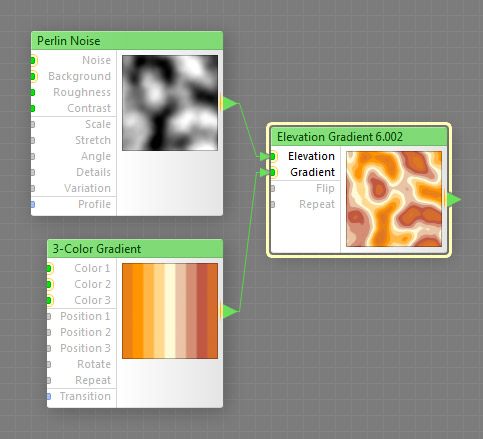
This component is obsolete and its use in filters is not recommended. Use the recent version of the component.
The Elevation Gradient component applies a color gradient to a grayscale image, producing an effect similar to a geographic map where low areas and high areas are tinted with different colors. The component uses the lightness information of the image supplied by the Elevation input to determine the 'height' of its various areas. The darker (or 'lower') areas are then colored with the leftmost parts of the Gradient, and the lighter (or 'higher') areas are colored with the rightmost parts of the Gradient, with a smooth transition in the middle. This is a map component, it can be located in the Gradients category on the Components Bar. This component can output HDR colors.
Elevation: Map Input (HDR), Required
Supplies an image to be used as an elevation map: the darker areas of this image ('valleys') will be colored with the leftmost parts of the gradient, the lighter areas ('mountains') with the rightmost. The colors and the alpha channel of the Elevation image are ignored, only the lightness of its pixels is taken into account. Elevation is a required input – to make the Elevation Gradient component work, this input must be connected. This input can accept HDR colors.
Gradient: Map Input (HDR), Required
Supplies a gradient to be used for coloring the Elevation image. For quick results, connect any component from the Gradients category to this input. However, connecting a gradient is not a requirement – you can connect any map component to this input. In this case, the topmost pixel row of the image supplied by the Gradient input will be treated as a gradient. This is a required input – to make the Elevation Gradient component work, it must be connected. This input can accept HDR colors.
Important: When connecting a gradient, make sure that it is oriented horizontally, not vertically, with the colors arranged from left to right (not from top to bottom). If you connect a vertically-oriented, top-to-bottom gradient, the entire resulting image will be filled with a single color. This happens because only the topmost pixel row of the image supplied by Gradient input is used as a gradient (see an example), and in a vertical gradient the topmost row is just a single-color line.
When turned on, the colors for the 'low' and 'high' areas get reversed, so that the leftmost parts of the gradient are used to color the lighter areas (instead of darker) and vice versa. Turning this parameter on is equivalent to flipping the Gradient image horizontally.
Specifies how many times the gradient is repeated within the elevation range. For example, if Repeat of 3 you will see 3 gradient 'bands' in the resulting image. Unlike in other Gradient components, the number of repetitions is not affected by the global parameter Size.