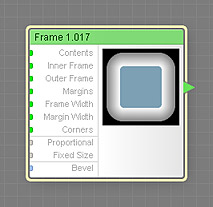
This component is obsolete and its use in filters is not recommended. Use the recent version of the component.
The Frame component puts the source color or image supplied by the Contents input into a frame. This component is the preferred way for creating frame-like filters, because, unlike other components, it is aware of the original image boundaries and can take them into account while building the frame. Frame is a map component, it can be located in the External category on the Components Bar.
Contents: Map Input
Provides the color or image to be enclosed into a frame.
Inner Frame: Map Input
Defines the color of the inner part of the frame (closest to the Contents). Since Inner Frame is a map input, its value can be controlled separately for different image areas by connecting a map component to this input.
Outer Frame: Map Input
Defines the color of the outer part of the frame (closest to the Margins). Since Outer Frame is a map input, its value can be controlled separately for different image areas by connecting a map component to this input.
Margins: Map Input
Defines the color of the margins outside the outer frame. Since Margins is a map input, its value can be controlled separately for different image areas by connecting a map component to this input.
Frame Width: Map Input
Defines the width of the frame (that is, the area between the Contents and the Margins). The final frame width is also influenced by the Proportional parameter, and, unless Fixed Size is turned on, by the value of the global parameter Size. Since Frame Width is a map input, its value can be controlled separately for different image areas by connecting a map component to this input.
When Proportional is turned off, the width is calculated as a percentage of half the smaller dimension of the image currently loaded into Filter Forge. For example, for a 300x100 pixels image, the smaller dimension is 100 pixels, so if the Frame Width is set to 10 percent, the actual frame width will be 5 pixels. When Proportional is turned on, the width of the top and bottom frame parts is calculated as a percentage of half the image height; the width of the left and right frame parts is calculated as a percentage of half the image width.
Margin Width: Map Input
Defines the width of the margins (the area between the outer frame and the image borders). The final margin width is also influenced by the Proportional parameter, and, unless Fixed Size is turned on, by the value of the global parameter Size. Since Margin Width is a map input, its value can be controlled separately for different image areas by connecting a map component to this input.
When Proportional is turned off, the width is calculated as a percentage of half the smaller dimension of the image currently loaded into Filter Forge. For example, for a 300x100 pixels image, the smaller dimension is 100 pixels, so if the Margin Width is set to 10 percent, the actual margin width will be 5 pixels. When Proportional is turned on, the width of the top and bottom margins is calculated as a percentage of half the image height; the width of the left and right margins is calculated as a percentage of half the image width.
Corners: Map Input
Defines how round the corners of the frame are. With Corners of 0, the corners of the frame will be sharp, with no rounding. With Corners of 100, the corners will be fully rounded. When the Proportional parameter is turned on, the rounding uses an elliptical arc instead of a circular arc (this effect is not visible on square images). Since Corners is a map input, its value can be controlled separately for different image areas by connecting a map component to this input.
When turned on, the frame width, height and margins are proportional to the image width and height. When turned off, the frame and margins have uniform width. This parameter has no effect on square images.
When turned on, prevents the global parameter Size from affecting the frame and margin width. In this case, the frame width and the margin width are calculated as if the Size slider was set to its maximum. However, when this component is used in the subtree of the Height input of the Result component and Fixed Size is turned on, the value of the Size slider affects the direction of the resulting surface normals, which in turn affects the lighting and the perceived height of the rendered surface.
Bevel: Curve Input
Determines the transition between the colors of the inner and outer frame. Five predefined transitions are available: Linear, Round, Contour, Bands, and Grooves. To customize the transition, connect a curve component to this input.