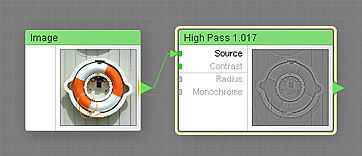
This component is obsolete and its use in filters is not recommended. Use the recent version of the component.
The High Pass component removes low-frequency features from the image, preserving the high-frequency detail. The component can be used for extracting edges and contours from the images, suppressing unwanted texture repetition caused by uneven lightness, extraction of detail textures and more – see the Gamasutra article The Power of High Pass by Peter Hajba. This is a map component, it can be located in the Processing category on the Components Bar.
High Pass is a bitmap-based component – in order to produce the output image, it renders a bitmap version of the source image. Using bitmap-based components in a filter can increase its rendering time, and, in some cases, degrade the quality of the final image, so High Pass should be used only when necessary.
Provides the source image. This is a required input – in order to make High Pass work, this input must be connected.
Contrast: Map Input
Adjusts the contrast of the output image after the high pass operation has been performed. The values range from 0 to 100, with the value of 0 having no effect, and the value of 100 producing the maximum contrast. Since Contrast is a map input, its value can be controlled separately for different image areas by connecting a map component to this input.
Adjusts the radius of the High Pass operation. Larger values lead to slower rendering. Radius is measured as a percentage of the global Size value divided by 5. For example, if Size is set to 1000 pixels, and Radius is set to 10, the actual high pass radius will be 20 pixels.
Removes color from the output image, converting it to grayscale. The conversion is performed before the Contrast adjustment is applied. The conversion method is based on the HSY color model and uses the Y channel as a grayscale value. For a different conversion method, turn Monochrome off and use the Desaturate component.