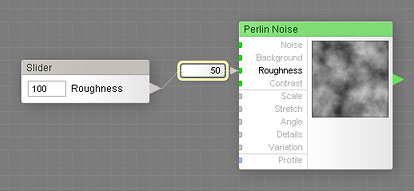
Remappers provide the ability to fine-tune the way numeric components affect their target inputs. For example, remappers can be used to limit or reverse the range of values a numeric component sends to the controlled input, or to assign different value ranges to multiple inputs.
Here are the key facts about remappers:
- Remappers specify how a numeric component affects its target inputs.
- They are visible only when Use Remapping is turned on in the properties of the numeric component.
- Remapper parameters can vary depending on the control and the type of input.
- Only numeric components have remappers.
Limiting the Range of a Controlled Input
Suppose we're building a filter that uses the Perlin Noise component as a bump map. For a good-looking bump, we want the Roughness parameter of the noise to range from 0 to 50. If we connect a Slider to Roughness without remapping, the parameter will range from 0 to 100, which is undesirable – half of the slider values will produce unwanted results. Plus, this is unfavorable for randomizing as well, since the Randomizer (see the Settings Tab) cannot be 'instructed' to use only the upper or lower part of the slider range.
So, we want to limit the range of Roughness to 0...50. Here's how to do this:
- Select the Slider component connected to Roughness.
- In its properties, turn Use Remapping on.
- Select the remapper.
- In its properties, set Maximum to 50.
Now the range of values sent to the Roughness input is limited to 0...50:
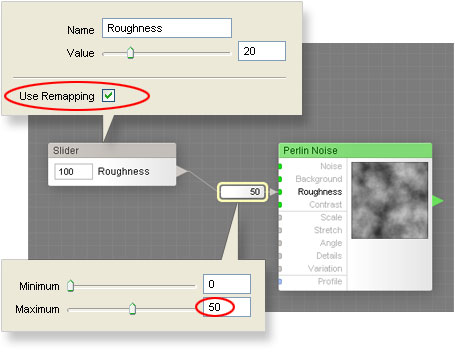
Reversing the Range of a Controlled Input
Suppose that in the example above you want the slider to be called 'Smoothness' instead of 'Roughness'. Obviously, renaming the slider is the first thing you need to do. However, since 'low roughness' means 'high smoothness', you'll also need to reverse the slider range, so that when the slider is set to zero, the Roughness input gets the value of 50 and when the slider is set to 100, Roughness assumes the value of 0.
To reverse the Roughness range, flip the Minimum and Maximum values in the remapper properties:
- Select the Slider component connected to Roughness.
- In its properties, rename the control to 'Smoothness'.
- Select the remapper.
- In its properties, set Minimum to 50 (was 0) and Maximum to 0 (was 50).
Now the range of values sent to the Roughness input is both limited and reversed. If the slider is set to 0, the input gets the value of 50 and if the slider is set to 100, the input gets the value of 0:
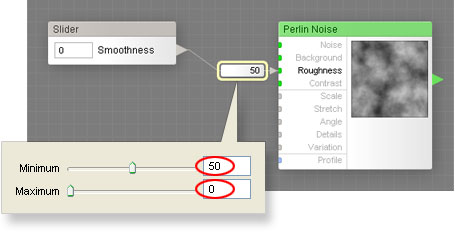
Controlling Multiple Inputs
Let's make the example above a bit more complex by adding a second Perlin Noise component, for example to be used for surface color (diffuse map). Since the diffuse map is less sensitive to noise frequency than the bump map, the range of Roughness should be different. Therefore, what we need is two noise components, each with its own Roughness range (the first one from 0 to 50, and the second one from 30 to 100), both controlled by a single slider.
To assign a different range to the second Roughness input:
- Select the remapper of the newly added Perlin Noise component.
- In its properties, set Minimum to 100 and Maximum to 30.
Note that Minimum is greater than Maximum – that is because we've reversed the slider range in the previous example. Now we have a single slider that controls two Roughness inputs each of which has its own range of values:
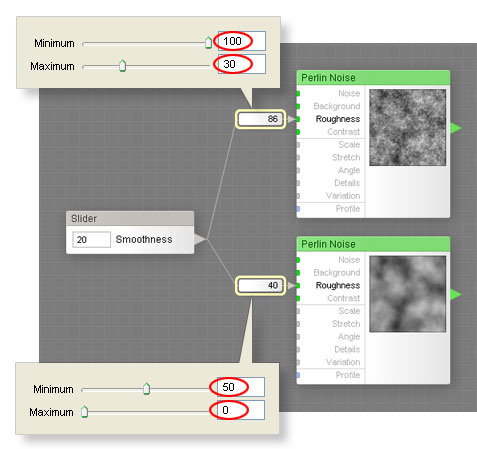
Examples of Remapping
The following filters included with Filter Forge provide good examples of the practical use of remapping:
- Electricity – a slider controls two inputs with different ranges;
- Organics – a slider controls two color inputs;
- Organisms – range limitation;
- CrossBlur – orthogonal angles via angle offset;
- FractaPixels – multiple inputs, different multipliers.