Experienced filter designers often find themselves repeatedly recreating certain setups of components from filter to filter. In previous Filter Forge versions you had to open a filter, copy the necessary part, then open your WIP and paste the copied fragment.
Filter Forge 12 has simplified this process greatly: you can store parts of the filter tree as separate snippets that can be easily reused.
Here's an example: I need to use the component set that generates the Big Smudge in the Hipster Background filter.

Open this filter in Filter Editor and locate the components that are used to form the smudge. You can edit the filter as needed. Combine the components with relevant controls into a Group: select the components and press Ctrl+G or right-click the selection and select Group.
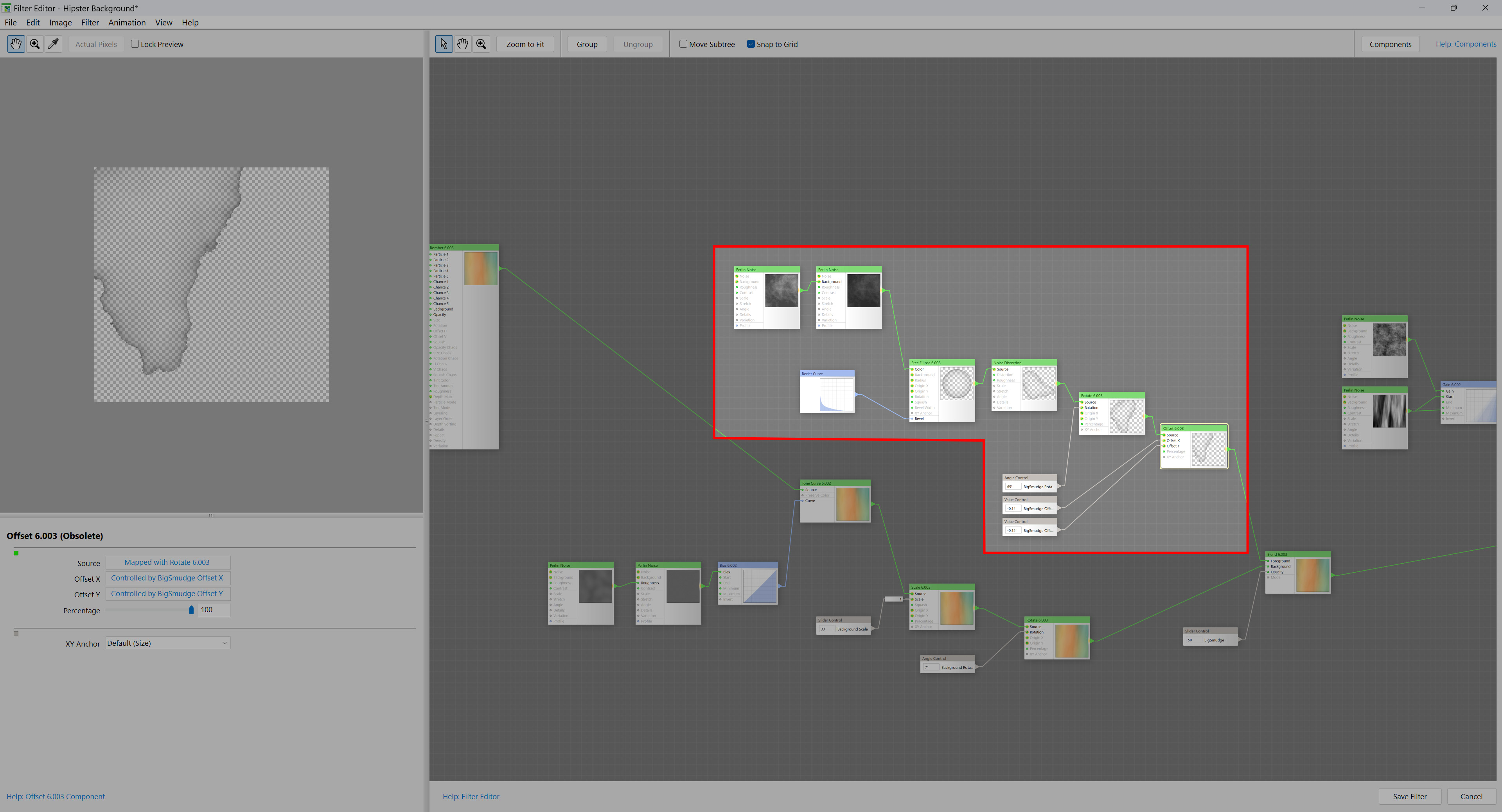
Right-click the newly created Group and select "Save as Snippet...". Name your snippet and press OK.

The snippet is now available on the Components bar in the Snippets section. You can now close the original filter: the snippet is saved on your computer and can be used similar to other components, or shared with your friends.
Now that the snippet has been created, every time I need to create a smudge I simply drag it from the Components bar to the workspace.

Reusing common snippets saves so much time and effort when creating various filters!

Here's the final result of a completely different filter made using the same snippet:

Tutorial by Kochubey. Feb 15, 2023.