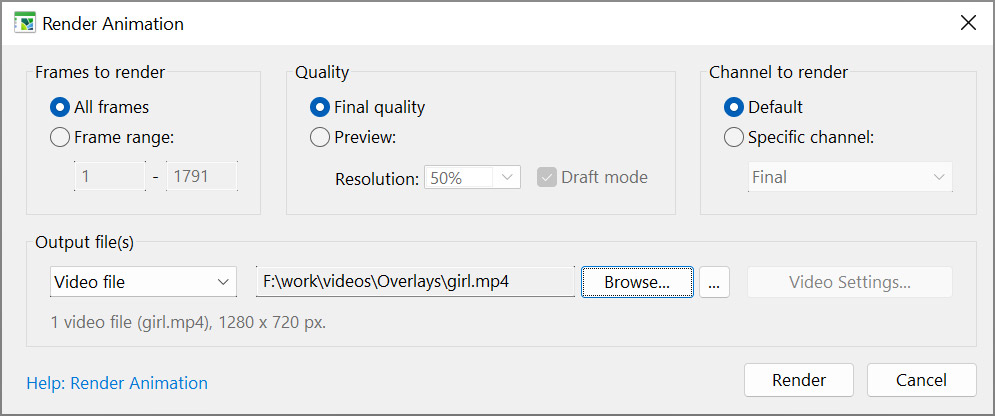Filter Forge 12 Studio now supports video files! You can now add video files as an artboard source in the Artboard Properties dialog, load a filter into the artboard and apply it to the video. You can apply static and animated filters alike – it opens new creative possibilities to change the effect in the course of video duration. Filter Forge supports MPEG4, WebM, Animated GIF, and Animated PNG formats.
To apply a filter to a video file, create a new project (File > New Project), then create a new artboard, then select External Video or Sequence as the background source:
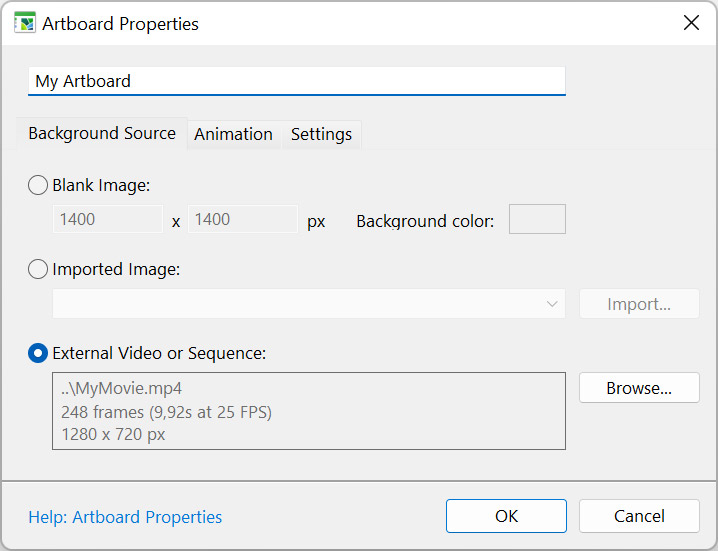
After you load a video and add a filter to the artboard, you'll be able to see each frame preview on the Timeline:

To change the video duration and frame rate, set the corresponding values on the Animation tab.
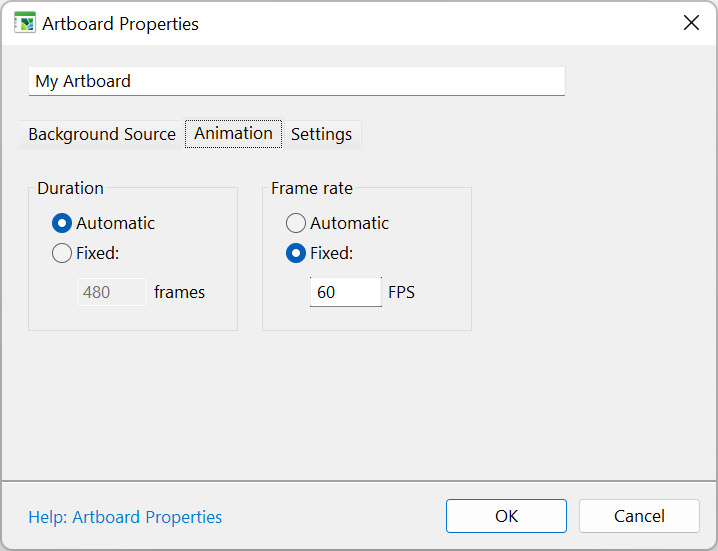
To apply the filter and render the resulting video, select File > Render Animation: the filter will be sequentially applied to all frames, and the rendered result will be saved as a new video file of the selected format.