Starting with version 9, you can import texture maps from Filter Forge directly into Unity, Unreal Engine 4 and other 3D engines. In addition to the classic Simple and Surface filters, Filter Forge 8 adds a new filter type – PBR Surface that can generate physically-based texture channels. Filter Forge supports five predefined sets of render channels: four for various Unity 2018 shaders and one for Unreal Engine 4 shader. Beside that, you can select the Generic PBR shader that can render any combination of albedo, height, normal, roughness, metallic, emission, and occlusion channels.
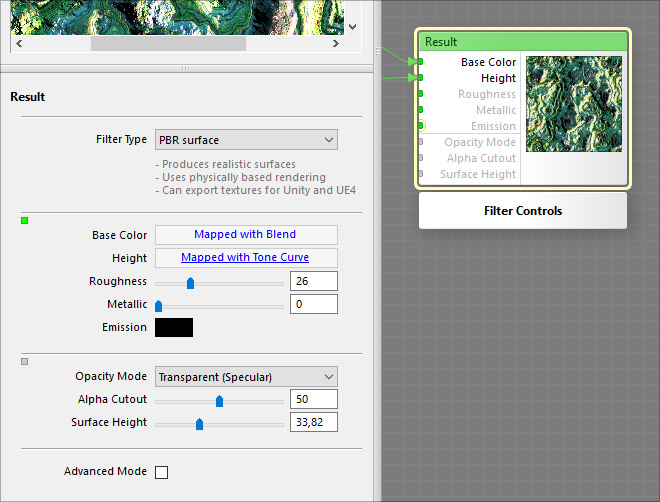
Converting existing filters to the new filter type is fast and simple: just open Filter Editor, select the Result component and set the filter type to PBR Surface. That’s it! After you save the filter, you will be able to select a channel set for your favorite shader by going to Filter > Render Channels > Configure Channels or via the channel selector at the bottom of the main window. All channels are rendered simultaneously and in parallel with the final texture image. Detailed descriptions of all render channels will be available in this help section.
You can submit filters of the new PBR Surface type to the online filter library like any other filter. Keep in mind they can be seldom useful for anything other than game engines, so their filter type will be highlighted on the filter web page.
How is it different from the old Surface filter type?
Filter Forge has always been able to generate texture maps using Surface filters but their lighting was not physically accurate. If you compare the old Surface filter type and the new PBR Surface one, you’ll notice that point lights have no width (now they are point sources indeed), reflective occlusion is gone, and the Surface Height slider was moved to the parameters of the Result component. Also, the Normal map orientation setting that was previously available in the Tools > Options dialog window, is now accessible right in the Configure Channels box.
