Render Channels allow you to render texture maps for use in 3D packages or game engines such as Unity or Unreal3D. To render a channel, select it from the channel selector at the bottom of the Main window:
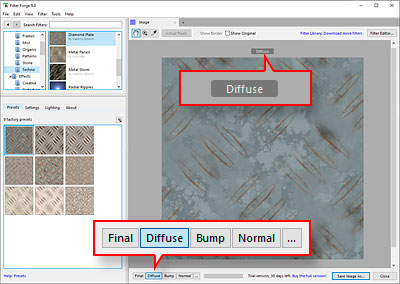
Alternatively, you can select a channel from the Filter > Render Channels menu.
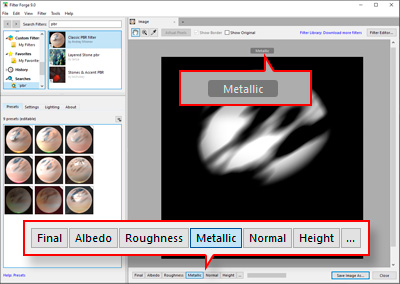
Availability of specific channels for rendering depends on the filter type – Simple, Legacy Surface or PBR Surface. See Result component for more information about filter types.
To make a channel available for rendering, enable it in the Configure Channels dialog. If a channel is not enabled, it doesn't appear in the channel selector or menu.
All channels are rendered simultaneously and in parallel with the final image – you can switch back and forth between the channels without restarting the render. However, rendering additional channels consumes more memory, so it is recommended to enable only the channels you need – especially for large images.
All channels in the Render Channels menu (except Final) are available in the Professional edition of Filter Forge only. See Filter Forge Editions for more information.
Channels for Simple Filters
Final is the only available channel for Simple filters.
Channels for Legacy Surface Filters
Final
This channel represents the final rendered image.
Diffuse
This channel renders a color map that represents the surface color. This channel is generated by the Surface Color subtree of the Result component. If nothing is connected to the Surface Color input or it is controlled by a control component, the resulting channel is filled with a solid color.
Bump
This channel renders a grayscale map that represents the surface height. This channel is generated by the Height subtree of the Result component. Unlike the Normal channel (described below), the Bump channel is not affected by the Surface Height parameter on the Lighting tab.
Normal
This channel renders a color map whose R, G and B channels encode surface normal vectors for each pixel. This channel is generated based on the Height subtree of the Result component and is affected by the Surface Height parameter on the Lighting tab. Filter Forge can generate both DirectX-style and OpenGL-style normal maps, which can be configured in Rendering Options.
Specular Strength
This channel renders a grayscale map that represents the amount of specular reflection. This channel is generated by the Reflectivity subtree of the Result component. If nothing is connected to the Reflectivity input or it is controlled by a control component, the resulting channel is filled with a solid color.
Specular Exponent
This channel renders a grayscale map that encodes the Phong specular exponent for each pixel. This channel is generated by the Reflection Blur subtree of the Result component. If nothing is connected to the Reflection Blur input or it is controlled by a control component, the resulting channel is filled with a solid color. For details on how the grayscale values of this channel can be converted into Phong specular exponents, refer to the help section for the Reflection Blur input of the Result component.
Metallicity
This channel renders a grayscale map that represents the metallic and dielectric areas of the surface. This channel is generated by the Metallic subtree of the Result component. If nothing is connected to the Metallic input or it is controlled by a control component, the resulting channel is filled with a solid color. For more information, refer to the help section for the Metallic input of the Result component.
Ambient Occlusion
This channel renders a grayscale map that represents the amount of ambient occlusion in various areas of the surface. This channel is generated based on the Height subtree of the Result component. When rendering this channel, the renderer uses the current occlusion quality settings specified in the Ambience section of the Lighting tab (when Shadowing is set to None, the default quality settings are used.)
Reflective Occlusion
This channel renders a grayscale map that represents the amount of reflective occlusion. This channel is generated based on the Height subtree of the Result component. When rendering this channel, the renderer uses the current occlusion quality settings specified in the Ambience section of the Lighting tab (when Shadowing is set to None, the default quality settings are used.)
Channels for PBR Surface Filters
Final
This channel represents the final rendered image. The output of this channel may look different than the result rendered in a 3D engine like Unity due to differences in lighting conditions and the rendering algorithms between the engine and Filter Forge.
Albedo
This channel renders a color map that represents the base color of the surface. This channel is generated by the Albedo subtree of the Result component. If nothing is connected to the Albedo input or it is controlled by a control component, the resulting channel is filled with a solid color.
Height
This channel renders a grayscale map that represents the surface height. This channel is generated by the Height subtree of the Result component. Unlike the Normal channel (described below), the Height channel is not affected by the Surface Height parameter of the Result component.
Normal
This channel renders a color map whose R, G and B channels encode surface normal vectors for each pixel. This channel is generated based on the Height subtree of the Result component and is affected by the Surface Height parameter. Filter Forge can generate both DirectX-style and OpenGL-style normal maps, which can be configured in the Configure Channels dialog.
Roughness
This channel renders a grayscale map that represents how polished or rough the surface is. This channel is generated by the Roughness subtree of the Result component. If nothing is connected to the Roughness input or it is controlled by a control component, the resulting channel is filled with a solid color.
Metallic
This channel renders a grayscale map that represents the metallic and dielectric areas of the surface. This channel is generated by the Metallic subtree of the Result component. If nothing is connected to the Metallic input or it is controlled by a control component, the resulting channel is filled with a solid color.
Emission
This channel renders a HDR color map that represents the color and intensity of light emitted by the surface. This channel is generated by the Emission subtree of the Result component. If nothing is connected to the Emission input or it is controlled by a control component, the resulting channel is filled with a solid color. Since this channel can contain HDR colors, it is recommended to use a HDR-supporting file format (such as OpenEXR) when exporting it.
Occlusion
This channel renders a grayscale map that represents the amount of ambient occlusion at various points of the surface. This channel is generated based on the Height subtree of the Result component. When rendering this channel, the renderer uses the current occlusion quality settings specified on the Lighting tab (when Ambient Occlusion is unchecked, the default quality settings are used.)