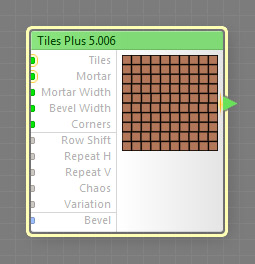
This component is obsolete and its use in filters is not recommended. Use the recent version of the component.
The Tiles Plus component generates a pattern of colored tiles. Beyond the obvious bathroom tile patterns, the component can produce a wide range of other patterns like grids, half-tone and polka dot. This is a map component, it can be located in the Patterns category on the Components Bar. Tiles is a discrete component: any filter that uses it is automatically classed as a discrete filter. In addition to the functionality of the regular Tiles component, Tiles Plus supports fine-tuning of tile appearance via its slave components.
Tiles: Map Input
Defines the base color for all tiles. The color of each individual tile is affected by H Range, L Range and S Range parameters. If a map component is connected to this input, the tile color is also influenced by the Fill Mode parameter.
Mortar: Map Input
Defines the color of the spacing between the tiles. This color is not affected by the H Range, L Range and S Range parameters. To set the mortar color for various image areas separately, connect a map component to this input.
H Range: Map Input
Narrows or widens the hue range of the tile colors. The middle point of the hue range is determined by the hue of the color specified by Tiles (according to the HLS color model). With H Range of 0, all tiles in the pattern will have the same hue (that of the color specified by Tiles); and with H Range of 100, all hues of the spectrum are used. The hue of each tile is chosen randomly within this range. Since H Range is a map input, its value can be controlled separately for different image areas by connecting a map component to this input.
L Range: Map Input
Narrows or widens the lightness range of tile colors. The middle point of the lightness range is determined by the lightness of the color specified by Tiles (according to the HLS color model). With L Range of 0, all tiles will have the same lightness (that of the color specified by Tiles); and with L Range of 100, the full lightness range is used. The lightness value for each tile is chosen randomly within this range. Since L Range is a map input, its value can be controlled separately for different image areas by connecting a map component to this input.
If the resulting range includes lightness values above 100 or below 0, the range is clipped accordingly. For example, if the middle point (the color specified by Tiles) has the lightness of 0, and the L Range is set to 100, the resulting range will be -50 to 50, which will be clipped to the range of 0 to 50.
S Range: Map Input
Narrows or widens the saturation range of the tile colors. The middle point of the saturation range is determined by the saturation of the color specified by Tiles (according to the HLS color model). With S Range of 0, all tiles will have the same saturation (that of the color specified by Tiles); and with S Range of 100, the full saturation range is used. The saturation value for each tile is chosen randomly within this range. Since S Range is a map input, its value can be controlled separately for different image areas by connecting a map component to this input.
If the resulting range includes saturation values above 100 or below 0, the range is clipped accordingly. For example, if the middle point (the color specified by Tiles) has the saturation of 0, and the S Range is set to 100, the resulting range will be -50 to 50, which will be clipped to the range of 0 to 50.
Mortar Width: Map Input
Sets the width of the spacing between the tiles. The actual spacing between a tile and its neighbors is also influenced by the Chaos parameter. Since Mortar Width is a map input, its value can be controlled separately for different image areas by connecting a map component to this input.
Bevel Width: Map Input
Defines the width of the tile slopes. The less the bevel width, the steeper and narrower the tile slopes. When Bevel Width is zero, the slopes disappear completely. When Bevel Width is 100, the slopes occupy the entire tile area, leaving no flat region in the middle. Since Bevel Width is a map input, its value can be controlled separately for different image areas by connecting a map component to this input.
Corners: Map Input
Defines how round the corners of the tiles are. With Corners set to 0, the corners of the tiles will be sharp, with no rounding. With Corners set to 100, the corners will be fully rounded. Since Corners is a map input, its value can be controlled separately for different image areas by connecting a map component to this input.
Determines the way the tiles are colored. This parameter has effect only when a map component is connected to the Tiles input. There are three fill modes available: Normal, Jumble and Solid Fill.
- In Normal mode, the image produced by the component connected to the Tiles input is 'seen through' the tile pattern.
- In Jumble mode, each tile is colored by a randomly chosen fragment of the image produced by the component connected to the Tiles input.
- In Solid Fill mode, each tile is colored uniformly. The color is taken at the point corresponding to the center of the tile from the image produced by the component connected to the Tiles input.
When turned on, the rows in even positions are shifted against the rows in odd positions by half the tile width. The actual amount of row shift is affected by the Chaos parameter.
Specifies how many times the pattern is repeated horizontally. The actual number of repetitions within the output image is also affected by the global parameter Size and the image width. For example, when Repeat is 3, Size is 600 pixels and the image width is 1200 pixels, the pattern will be repeated 6 times within the image width.
Specifies how many times the pattern is repeated vertically. The actual number of repetitions within the output image is also affected by the global parameter Size and the image height. For example, when Repeat is 5, Size is 500 pixels and the image height is 1000 pixels, the pattern will be repeated 10 times within the image height.
Makes the tile pattern more realistic by introducing imperfection. Chaos disarranges the pattern by randomly shifting the tile rows, and, if Mortar Width allows, the tiles themselves. Chaos of 0 means perfect order, larger values increase the disorder. The exact placement of each tile is determined randomly.
Variation, technically known as random seed, affects the random aspects of the component which cannot be controlled directly: it randomizes the hue, saturation and lightness of each tile within the ranges specified by H, L and S Range parameters; row shift and tile disorder when Chaos is non-zero; and the tile colors when Fill Mode is set to Jumble. The randomization is also affected by the global Variation value. For more information, see How Variation Works.
Bevel: Curve Input
Defines the bevel profile of each tile (the transition between the tile color and the mortar color). When Bevel Width is 0, this parameter has no effect. Three predefined bevel profiles are available: Linear, Smooth, and Contours. To customize the bevel profile, connect a curve component to this input.
For best results, the curve connected to the Bevel input should start at 0 and end at 100% – curves like Linear, Step, Gain and Stairs are perfect choices, while curves like Noise or Wave will require additional adjustments or modifications (for example, you can use the Fade component to force the start and end of any curve into desired positions).
Slave Components
The functionality of Tiles Plus can be greatly enhanced by adding slave components. Their output changes depending on the current tile: this means you can use them to vary a number of tile parameters, such as color or position, from tile to tile. You can have multiple copies of each slave component linked to a single Tiles Plus. For more information, see Slave components.
Add Randomizer
Adds a Randomizer slave component that outputs a random color for each rendered tile.
Add Cell Center X
Adds a Cell Center X slave component that outputs the horizontal position of the center of each cell with a tile.
Add Cell Center Y
Adds a Cell Center Y slave component that outputs the vertical position of the center of each cell with a tile.
Add Cell Left
Adds a Cell Left slave component that outputs the horizontal position of the left border of each cell with a tile.
Add Cell Top
Adds a Cell Top slave component that outputs the vertical position of the top border of each cell with a tile.
Add Cell Right
Adds a Cell Right slave component that outputs the horizontal position of the right border of each cell with a tile.
Add Cell Bottom
Adds a Cell Bottom slave component that outputs the vertical position of the bottom border of each cell with a tile.
Add Element Center X
Adds an Element Center X slave component that outputs the horizontal position of the center of each tile.
Add Element Center Y
Adds an Element Center Y slave component that outputs the vertical position of the center of each tile.
Add Element Left
Adds an Element Left slave component that outputs the horizontal position of the left border of each tile.
Add Element Top
Adds an Element Top slave component that outputs the vertical position of the top border of each tile.
Add Element Right
Adds an Element Right slave component that outputs the horizontal position of the right border of each tile.
Add Element Bottom
Adds an Element Bottom slave component that outputs the vertical position of the bottom border of each tile.