Groups simplify creation of complex filters by letting filter authors "package" reusable parts of the filter tree into custom-made components with user-definable inputs and parameters:
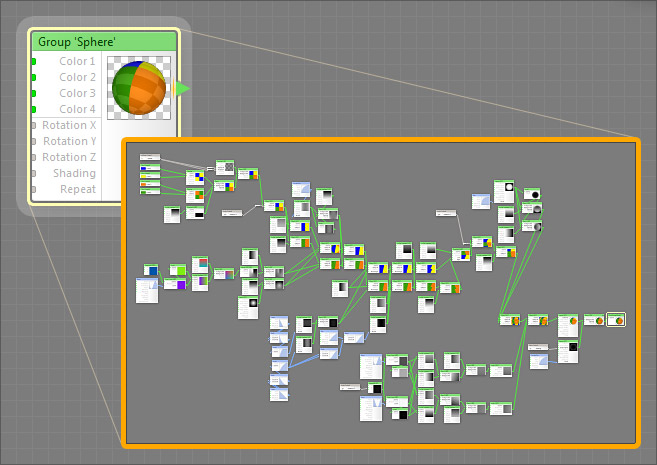
Creating groups is very easy. Just select components you want to group and click the Group button that has been added to the top toolbar of the Filter Editor or press CtrlCmd+G:
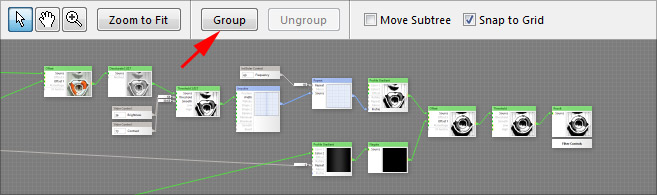
When a group is created, Filter Forge puts all the selected components inside, adds an input for every inbound connection, and uses the outgoing connection as the output. When selecting components to be grouped, make sure that they don't have more than one outgoing connection – the resulting group must have a single output.
Editing Groups
To edit a group, double-click it and edit its contents just like you would edit a filter. You can add, change or remove control components to modify the group inputs, or you can edit the component tree to alter the group result. When you're done editing, just click the Back link in the group navigation bar.
Adding Inputs
A group can have an arbitrary number of custom inputs, such as colors, sliders or checkboxes. To define the inputs Filter Forge uses Control Components, which don't show up in the Settings tab but specify group inputs when placed within a group:
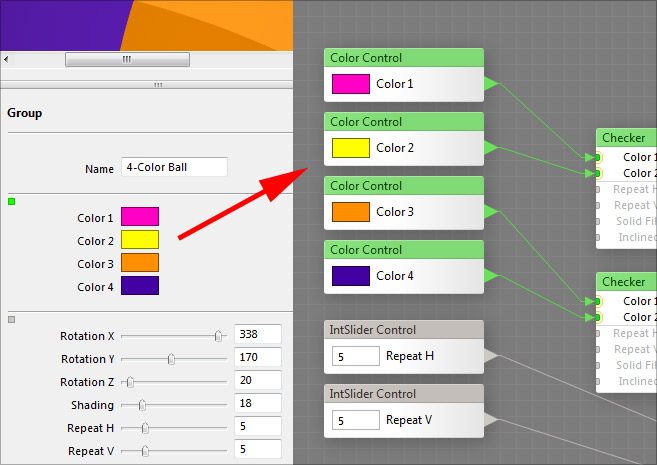
You can rearrange inputs within a group from the Order of Inputs dialog.
Ungrouping
To ungroup, simply select a group and hit the Ungroup button on the toolbar or press CtrlCmd+U. However, be aware that this may not bring the filter tree into exactly the same state as it was before grouping. For example, grouping may automatically create control components inside the group to serve as inputs, and when you ungroup the group, these components will appear despite the fact you haven't created them manually before grouping. Groups are not meant as a GUI tool for quickly hiding and unhiding unwanted parts of the component tree – instead, it is a way of creating custom components, so use them wisely and strategically.
Navigating Nested Groups
Filter Forge supports group nesting: a group can contain any number of other groups. Navigating such group hierarchy sounds complicated, but actually it's easy: the Group Navigation Bar lets you view the "breadcrumb trail" of the groups you went through. Clicking the group names lets you jump one level back or directly to a specified level of the group hierarchy:

It is suggested to give a recognizable name to each group so that you don't get lost in numerous hierarchy levels each named 'Group'.
Instancing
Copying and pasting a group creates another instance of the group: all changes to a group's contents will be automatically synced among all instances of this group. For more details, see Instances.