Snippets are component groups that are stored by the user and behave like built-in components. You can save your favorite component combinations as snippets to reuse them later in other filters, on a different computer, or share them with other Filter Forge users.
To create a snippet, select a Group (regular components can't be turned into snippets) and choose Save As Snippet... from the Edit menu or from the right-click dropdown menu. Adding a snippet back onto the Filter Editor workspace is similar to adding a regular component: double-click or drag it from the Snippets category on the Components bar, or select it from the right-click Components menu:
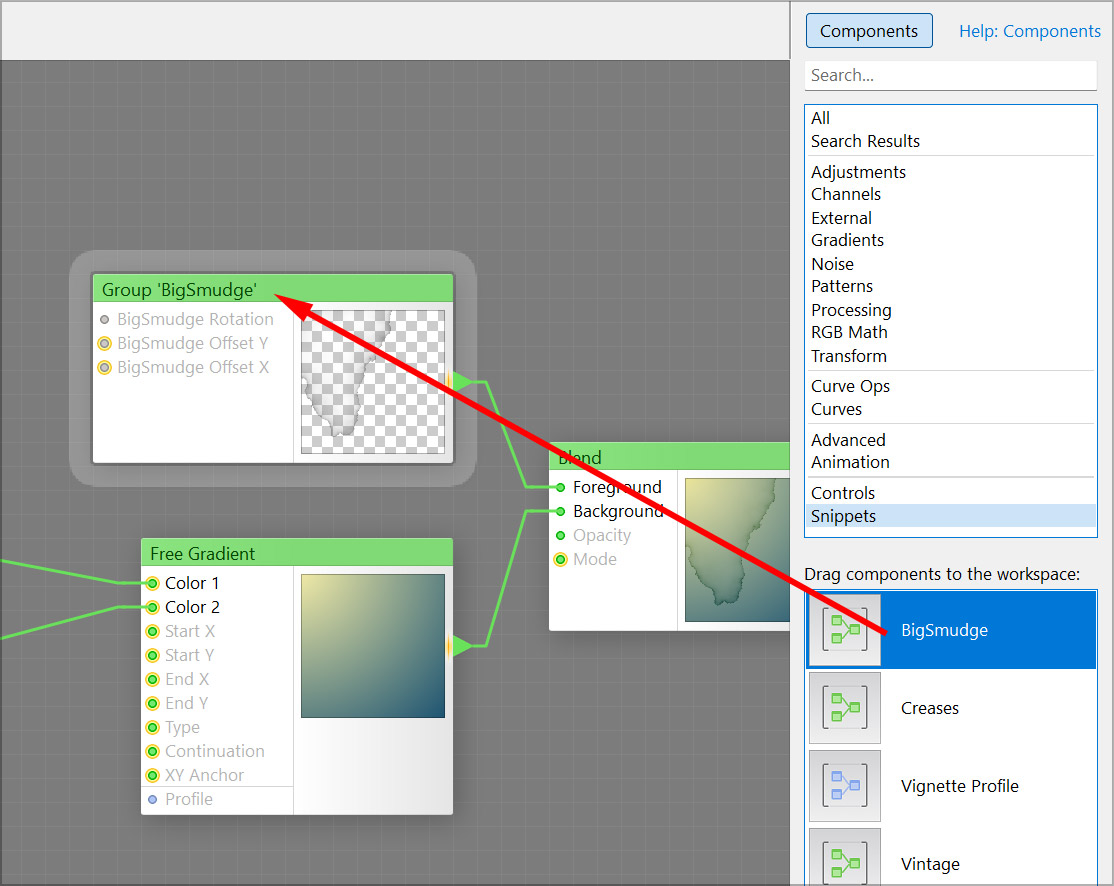
Renaming and deleting snippets
When a snippet is created it borrows its name from the group it is created from. You can rename a snippet by pressing F2 or by right-clicking a snippet and selecting Rename.
To delete a snippet, select it and press Del or select the Delete command from the right-click menu. This action deletes the snippet from disk and cannot be undone.
Managing and sharing snippets
Every snippet is stored in a separate XML file for the ease of sharing. You can locate your snippets in the My Snippets folder – right-click a snippet and select Locate File to show the snippet storage folder in Windows Explorer or macOS Finder. Feel free to share your snippets with other users, regardless of whether they have Windows or Mac.
If someone sends you a snippet file you can double-click it to import the snippet into Filter Forge – exactly the way you import custom filters. One thing to note: snippets made in a newer Filter Forge version are not compatible with older program versions. For instance, you can't load snippets created with Filter Forge 13, into version 12.