The built-in filter manager helps you organize your filter collection. It is based on hierarchical tree view and supports an unlimited number of custom folders and subfolders for user-made filters and favorites.
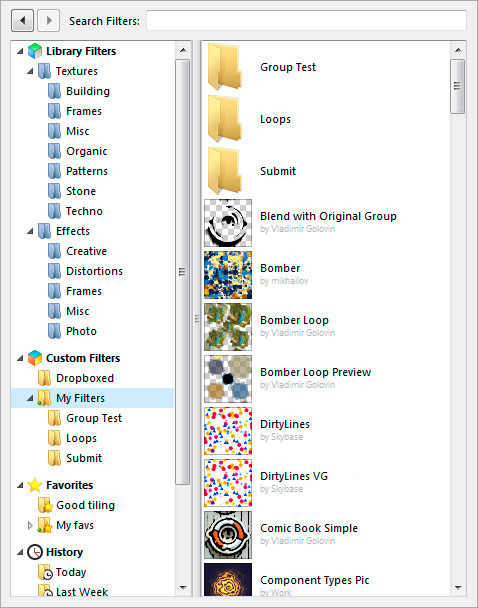
By default, Filter Forge comes with a single storage for user-made filters called My Filters. You can add an arbitrary number of new filter storages, with every storage corresponding to a physical folder on your system.
Note: the library filter categories are fixed and you can't control them. To organize library filters, use Favorites instead.
Here's what you need to know about organizing filters and favorites:
Navigating the Filter/Favorites Tree
Filter Manager has five root categories that don't contain individual filters:
- Library Filters contain the Textures and Effects subfolders, which in turn contain filters from the online filter library divided into categories.
- Custom Filters contain storages for user-made filters. The default storage is called My Filters; you can add another filter storage and set it as default.
- Favorites contain virtual folders that store shortcuts to your favorite filters. The default folder is called My Favorites; you can create another Favorite folder and set it as default.
- History contains a list of recently used filters divided by usage date. To count a filter as a recently used, choose any other preset than the default one, or modify any setting, or save the filter output.
- Searches contains a list of recently used search terms.
You can navigate the folder and category tree using the Back and Forward buttons and familiar keyboard shortcuts:
- Back: Alt+LeftArrow, BackspaceCmd+[
- Forward: Alt+RightArrowCmd+]
- Open / Edit: Alt+DownArrow, EnterCmd+DownArrow, Enter
- Up One Level: Alt+UpArrowCmd+UpArrow
Filters in the Project Mode
Creating or opening a project changes the Filter Manager appearance: the list of library categories is replaced by the list of project artboards, while the list of project filters is displayed instead of the filters in a category. Click a filter in the artboard to display the filter tree allowing you to add and remove filters to and from the project. Select File > Close Project to return to the non-project interface of Filter Manager.
Custom Filter Storages
Filter storages are custom locations that allow you to use filters located anywhere in the file system. Each storage folder corresponds to a physical folder on your system: you can select any non-root path for which you have read and write permissions. Storing user-made filters in custom locations makes Filter Forge compatible with project management software, versioning systems, backup solutions and other tools.
- To create a new filter storage, right-click Custom Filters and select “Add Storage Folder”. A storage in Filter Manager is always mapped to a unique physical folder, you cannot add several storages pointing to a single folder. It's also impossible to create a storage pointing to a subfolder of another storage.
- Custom storages are always top-level and cannot be moved down the hierarchy; however you can rearrange their contents as you wish.
- Adding, moving, renaming and removing filters and subfolders inside a filter storage in Filter Forge will immediately cause the corresponding changes in the file system. Likewise, changes within the folder that is added as a filter storage will be reflected in Filter Forge at the next program start.
- All new filters, created by the user or loaded as .ffxml files from disk, are saved into the default storage. Any custom storage (but not a subfolder) can be selected as default. The default state is marked by a green dot in the lower left corner of the folder icon.
- You can rename any filter storage: it only affects its display name within Filter Forge and doesn't rename the actual folder on disk.
- Changing the filter storage location within Filter Forge will physically move the corresponding folder to a new location.
- Unlinking a storage folder from Filter Forge does not delete its contents; however deleting any folder inside a filter storage will remove the corresponding folder on disk with all its filters and subfolders. This action cannot be undone.
- To move or copy a filter, drag-and-drop it into another location: it allows you to create editable copies of a library filter in a custom storage and rearrange user-made filters within custom storages. Note that all operations in custom storages are performed on actual files and folders in the file system.
Favorites
Favorites are virtual folders that store shortcuts to user-made and library filters. Like custom storages, Favorites also support folders and subfolders but contain only filter shortcuts and not actual filter files.
- You can create multiple Favorite folders that are all equal to each other. Shortcuts to a single filter can be placed into multiple Favorite folders.
- Deleting a filter from Favorites only removes a shortcut, not the filter itself: you will be still able to access the filter in its original location.
- When you right-click a filter and select “Add to Favorites” (or choose “Add to Favorites” from the Filter menu) the filter shortcut is saved into the default folder. You can set any folder as a default one, provided that it is located in the Favorites root – subfolders cannot be set as default. The green dot in the lower left corner of the folder icon shows the current folder for saving favorites.
- In contrast to custom filter storages that correspond to physical folders on disk, Favorites are purely virtual and only exist within the Filter Forge interface.
- You can rearrange shortcuts in custom folders by drag-and-drop.