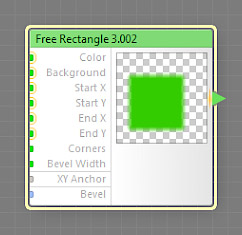
This component is obsolete and its use in filters is not recommended. Use the recent version of the component.
The Free Rectangle component generates a rectangle defined by two corners whose positions are not restricted by the image boundaries. The colors of the rectangle and the background can be customized using the Color and Background parameters. This is a map component, it can be located in the Patterns category on the Components Bar. This component can output HDR colors.
Free Rectangle is a non-seamless component. Its presence in a filter disables the Seamless Tiling checkbox, unless you force-enable it in the Overrides dialog or connect it to so-called “seamlessizer inputs” exclusively. For more information, see Non-Seamless Components.
Defines the rectangle color. This input can accept HDR colors.
Defines the background color. This input can accept HDR colors.
Start X and Start Y: Map Inputs (HDR)
These inputs define the coordinates of the upper left corner of the rectangle. The way these coordinates are interpreted is defined by the XY Anchor input. Since Start X and Start Y are map inputs, their values can be controlled separately for different image areas by connecting a map component. These inputs can accept HDR colors.
End X and End Y: Map Inputs (HDR)
These inputs define the coordinates of the lower right corner of the rectangle. The way these coordinates are interpreted is defined by the XY Anchor input. Since End X and End Yare map inputs, their values can be controlled separately for different image areas by connecting a map component. These inputs can accept HDR colors.
Corners: Map Input
Defines how rounded the corners of the rectangle are. With Corners of 0, the corners of the rectangle will be sharp, with no rounding. With Corners of 100, the corners will be fully rounded. Since Corners is a map input, its value can be controlled separately for different image areas by connecting a map component to this input.
Bevel Width: Map Input
Defines the width of the rectangle bevel. The less the bevel width, the sharper the rectangle edges. When Bevel Width is zero, the transition zone between Color and Background disappears completely. When Bevel Width is 100, it fills the entire rectangle area. Since Bevel Width is a map input, its value can be controlled separately for different image areas by connecting a map component to this input.
Determines how the coordinate values supplied by Start X, Start Y, End X and End Y inputs are interpreted. For more information, see How XY Anchor Works. When XY Anchor is set to Default (Size), the actual rectangle size is also affected by the value of the Size slider.
Bevel: Curve Input
Defines the bevel profile of the rectangle (the transition between Color and Background). When Bevel Width is zero, this parameter has no effect. Three predefined bevel profiles are available: Linear, Smooth, and Contours. To customize the bevel profile, connect a curve component to this input.
For best results, the curve connected to the Bevel input should start at 0 and end at 100% – curves like Linear, Step, Gain and Stairs are perfect choices, while curves like Noise or Wave will require additional adjustments or modifications (for example, you can use the Fade component to force the start and end of any curve into desired positions).