The Filter Updates dialog allows to view and download updates to all filters which were earlier downloaded from the Filter Library into your copy of Filter Forge. This dialog is accessible by choosing Tools > Filter Updates from the Main Window menu, or by clicking the link in the update notification balloon (see the 'Getting Update Notifications' section below). The dialog lists the currently available updates along with the information about them:
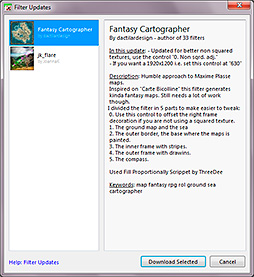
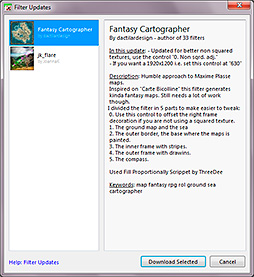
Downloading Updates
Select the update you wish to download (to select multiple updates, hold Shift or Ctrl⌘ when clicking on the updates or press Ctrl⌘+A to select all updates). After you're done with the selection, click the Download Selected button.
Note that you cannot download updates created in a newer major version of Filter Forge than the one you're currently using. For example, if you downloaded a filter using Filter Forge 1.0 and then the author submitted an update made in Filter Forge 2.0, this update will be available for download only after you upgrade your copy of Filter Forge to version 2.0.
Getting Update Notifications
Filter Forge can automatically check for filter updates and notify you when they are available. The update notifications can be activated on the Online tab of the Options dialog which is accessible by choosing Tools > Options from the Main Window menu. When a new filter update appears in the list, it is displayed in bold font as 'unread'. After you view this update, it becomes 'read'. The update notification is shown only when you have 'unread' updates in the list:
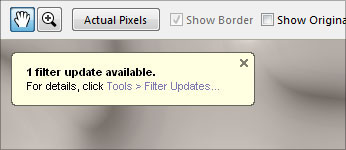
Protecting a Filter from Updates
Once downloaded, filter updates cannot be rolled back. So, if you rely on a particular version of a particular filter, protecting the filter from an occasional update might be an important consideration. Since the filter author is free to change anything within the filter, including the internal structure, controls or presets, the results produced by the updated version may not match the version you rely on. Also, if the filter has user-added presets, the update may invalidate them – this is because the changes in the filter structure or controls may render the existing presets obsolete (in this case, the Filter Updates dialog shows an appropriate warning in bold font).
To protect a filter from updates, you can create a copy of the filter you want to preserve – click 'Filter Editor', choose 'Edit this filter', then save the filter without changes. This will create a copy of the filter in the default folder in Custom Filters (usually My Filters), and it will no longer be affected by updates.