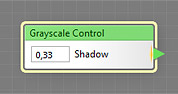
The Grayscale Control component adds a color control to the Settings tab in Filter Controls, providing the ability to manipulate the component parameters from outside the Filter Editor. When the user adjusts the tone on the Settings tab, the target inputs change their values accordingly.
Grayscale Control is a map control component, it can be located in the Controls category on the Components Bar. The controls added by this component appear on the Settings tab in Filter Controls. In order to appear in the list of controls, Grayscale Control must be connected to the subtree of the Result component or to Result directly. The position of the control in the list can be customized in the Order of Controls dialog. If this component is not connected to any inputs, Grayscale Control has no effect on other components and the resulting image.
Note: when Grayscale Control is used in the subtree for Particle 1–Particle 5 inputs of the Bomber component, you need to route this connection through Particle Adapter to achieve optimal results.
Name
Lets you specify the name under which the control will be displayed on the Settings tab in Filter Controls. By default, the control gets the name of the first input it is connected to. If the control is not connected to any component yet, it will be named 'Untitled' (shown in red).
Value
Defines the brightness level or a desaturated image that goes to the target inputs.
If the Allow Images parameter is turned on a menu triangle will appear to the right of the Value slider. Clicking it will open a popup menu that allows you to load a built-in or an external image, gives access to the list or recently opened images, allows you to unload an image or reload it, and fine-tune the image placement on the canvas. For more information, see Multiple Source Images.
Value can be adjusted both from within the component properties in the Filter Editor, or from the Settings tab in Filter Controls. The current Value is saved to the default preset of the filter – see the Presets Tab for more information.
Allow Images
Determines if built-in or external images can be loaded into this Grayscale Control. By default it is turned off which disables external images, and the Grayscale Control can only output solid grayscale tone. When turned on, the Value parameter will show a menu triangle allowing you to load images.
Enable HDR
Determines if the component can output HDR colors.