A preset is a pre-saved fixed combination of filter settings. The Presets tab in Filter Controls allows you to save snapshots of filter settings as presets and revert to these settings later without having to reenter them manually:
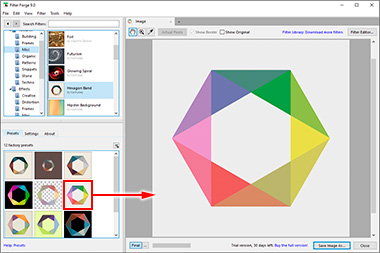
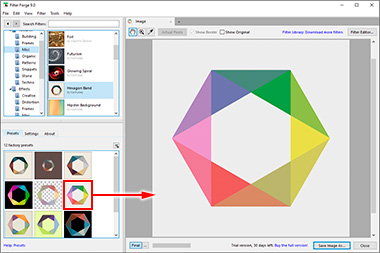
Double-click to apply the preset.
Each preset stores the following filter settings:
- Values of all controls on the Settings tab, except for the Randomizer Settings.
- Values of all controls on the Lighting tab (for Surface filters only).
- The state of the Anti-Aliasing Menu.
- The state of the Render Channels Menu.
Using Presets
The following options are available by clicking the Menu Triangle in the upper right corner of the Presets tab:
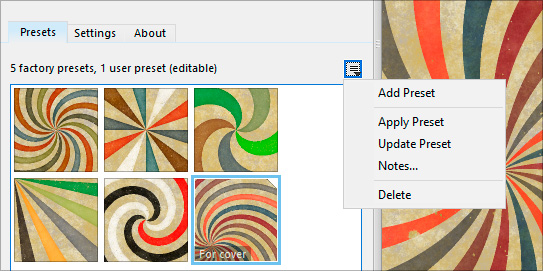
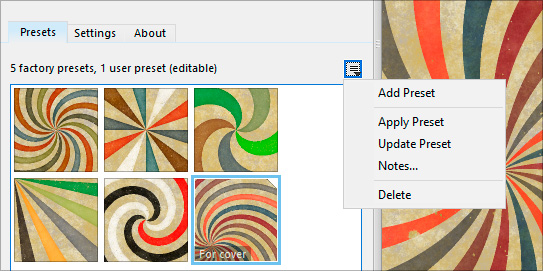
Add Preset – Saves the current combination of filter settings (see the list above) as a new preset.
Apply Preset – Applies the selected preset to the filter, restoring the previously saved filter settings. You can also apply a preset by double-clicking it. Applying the Default preset (the first one in the preset list) reverts the filter to its factory settings.
Update Preset – Updates the selected preset with the current settings. This overwrites the data previously stored in this preset. Only editable presets (those marked with a white corner, a 'dog-ear') can be updated. Updating the Default preset overwrites the factory settings of the filter, and next time this filter is opened, it will be displayed with the updated settings.
Notes... – Allows you to add a note or a name to the preset which will be displayed on the preset thumbnail. The note text is limited to 500 characters.
Delete – Deletes the selected presets. You can also delete the selected presets by pressing the Del key. Only editable presets (those marked with a 'dog-ear') can be deleted. The Default preset cannot be deleted. To delete multiple presets, select them first by holding the Shift or Ctrl⌘ key while clicking on the presets.
You can rearrange presets via dragging and dropping them around the Presets tab. You can also select a bunch of presets via holding the Shift or Ctrl⌘ key to move them at once.
Presets are handled differently for user-created filters (those located in the Custom Filters category) and filters downloaded from the Filter Library. For user-created filters, all presets are editable and are stored inside the filter file (.ffxml), so if you send the file to a friend, all presets will be sent with the filter as well. For the filters downloaded from the Filter Library, however, the presets that come with the filter are called 'factory presets' and are not editable – only the presets added by the user are editable, they are marked with a 'dog-ear'. For these filters, the factory presets are stored inside the filter file, and the user-added presets are stored separately.
The Default Preset
The default preset (the first one in the preset list) stores the default values for all controls in a filter, so when a filter is shown for the first time in the preview, it uses the values from the default preset. The default preset is always present in any filter and cannot be deleted. For user-created filters (those located in the Custom Filters category), it can be updated using the Update command described above. When you save a filter in the Filter Editor, the current values of all the control components in the filter are saved into the default preset.
Presets and Filter Changes
Modifying the filter component tree or controls in the Filter Editor may invalidate already existing presets of this filter. For example, suppose a filter has a single slider control and several presets, with the only difference between them being the value of that slider. When this slider control gets deleted in the Filter Editor, it disappears from the presets' data as well, making all presets look identical, which is undesirable. So, when you change the filter structure or controls, it is recommended to go through all the presets afterwards and update those that need fixing.
Similarly, user-added presets for filters downloaded from the Filter Library may also become invalidated after downloading an update for the filter – the update may change the filter structure or controls. If you rely on your own presets for a particular Library filter, you can avoid this problem by creating a copy of the filter whose presets you want to preserve – click 'Filter Editor', choose 'Edit this filter', then save the filter without changes. This will create a copy of the filter in the default folder in Custom Filters (usually My Filters), and it will no longer be affected by updates for the original Library filter.
The '9 Presets' Rule
We recommend that all filters submitted to the Filter Library via the Submit Wizard should have at least 9 presets. Filter web pages (such as this one) show 9 filter variations (the Default preset as the main picture and 8 additional variations). If a filter has 9 or more presets, they are used to generate these variations. If a filter has less than 9 presets, the rest of the variations are generated randomly, and the filter author has no control over the results. So if you want your filter's web page to look good, submit filters with at least 9 presets – a good-looking web page increases the chance that users will download your filter. This makes the filter more popular which helps you become eligible for rewards.