The Filter Info dialog lets you provide detailed information about your filter. The dialog is accessible by choosing Filter > Edit Filter Info from the Filter Editor menu, or by pressing Ctrl⌘+I in the Filter Editor. The dialog is also used in the Submit Wizard for last-minute edits of the filter information.
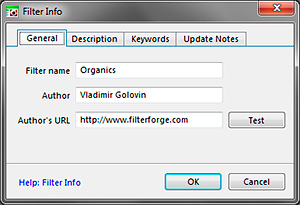
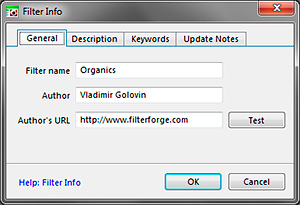
General Tab
- Filter name – Specifies the filter name, e.g. 'Camouflage Texture'. This is not a filename, so you can use any characters.
- Author – Specifies the author's name, e.g. 'John Smith'. If the filter gets accepted into the Filter Library, this name is replaced with the Display Name from the author's profile on the Filter Forge website.
- Author's URL – Specifies the URL of the author's web site or homepage. Clicking the Test button opens the default web browser with the specified URL; use this to make sure that the URL was typed correctly and the site is up.
Description Tab
This tab allows you to specify the filter description. For example, it may include the purpose and intended use of the filter, tips and hints on using it, description of filter controls, limitations and so on. This field accepts text-only information – HTML tags, links and any rich formatting will be ignored. Description is displayed on the About tab in Filter Controls, and, if the filter is accepted into the Filter Library, on the filter's web page.
Keywords Tab
This tab allows you to specify search keywords for the Filter Library. Don't repeat keywords, the repeating keywords are disregarded by the search algorithm. Separate the keywords with spaces or commas. Keywords are case-insensitive. They are displayed on the About tab in Filter Controls, and, if the filter is accepted into the Filter Library, on the filter's web page.
Update Notes Tab
This field should be used for filter updates only – it allows to provide the information about what's new in this update. This information is displayed in the Filter Updates dialog.