The Submit Wizard allows you to submit a new filter or an update to a previously submitted filter to the Filter Library. The Wizard is accessible by choosing Filter > Submit to Library from the Main Window menu.
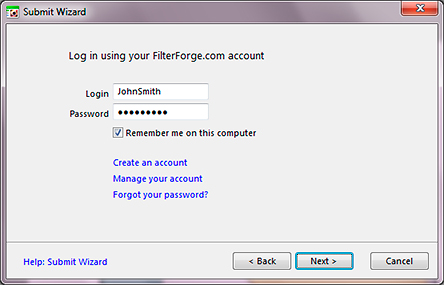
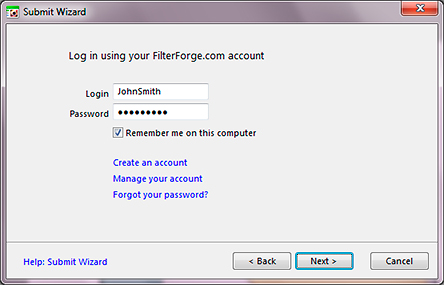
When submitting filters, keep in mind the following:
- Only user-created filters (those located in the Custom Filters category) can be submitted to the Filter Library.
- The filter should have at least 9 presets (see The '9 Presets' Rule section of the Presets Tab topic).
- Instead of submitting 'MyFilter v1', 'MyFilter v2' etc., submit an update (see below).
- Filter problems must be fixed, otherwise the filter won't be accepted.
- Filters that use imported HDRI environments and external images cannot be submitted.
- When logging in, use the same login and password as you use on the Filter Forge website.
To submit a new filter:
- Select a filter in Custom Filters category.
- Choose Filters > Submit to Library from the Main Window menu.
- Follow the on-screen instructions.
- When asked "New filter or update?", choose This is a brand-new filter.
- Complete the submission process.
To submit an update to a previously submitted filter:
- Make sure the updated version of the filter has the same name as the original filter.
- Select the filter in Custom Filters.
- Choose Filters > Submit to Library from the Main Window menu.
- Follow the on-screen instructions.
- When asked "New filter or update?", choose This is an update to a previously submitted filter.
- Complete the submission process.