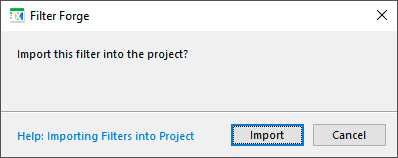
The Importing Filters into Project dialog allows you to import a regular Filter Forge filter into a project to be used in one or several artboards. Import creates an editable copy of the original filter inside the project, so you can import both library and user-made filters into projects.
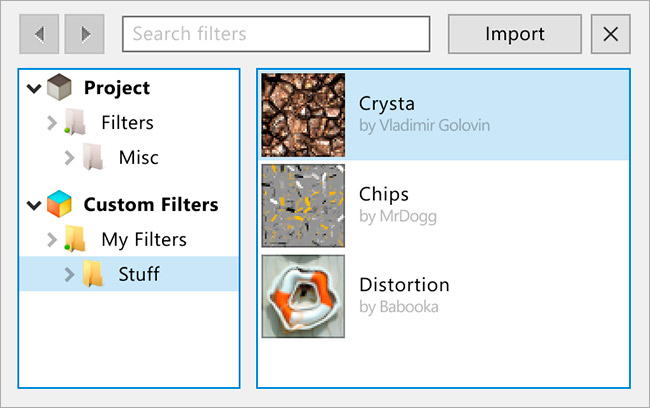
To import one or more filters from the main filter storage into a project, select an artboard first, then click Browse All in the top-right corner of the Projects pane. You'll notice a new Project category at the top of the filter list that displays filters and folders contained within the current project.
A single filter can have different settings across artboards. By editing a project filter in Filter Editor you'll affect all artboards that employ this filter.
During the import process, the currently selected preset and the state of the channel selector are transferred into the project. If the imported filter uses images in color controls, all such images will be imported into the project alongside with the filter file.