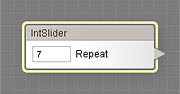
The IntSlider Control component adds an integer slider control to the Settings tab in Filter Controls, providing the ability to manipulate the component parameters from outside the Filter Editor. When the user adjusts the value of the control on the Settings tab, the target inputs change their values accordingly. IntSlider Control was especially designed for controlling discrete inputs:
- sliders with integer increments, such as Repeat in Bricks
- drop-down lists, such as Mode in Blend
- curve inputs, such as Profile in Perlin Noise
The key difference between IntSlider Control and the regular Slider control is how they pass their Value to discrete inputs. While a regular Slider rescales its Value proportionally to the range of each target input, IntSlider Control passes it to the target inputs unchanged (assuming that Use Remapping is turned off). For example, if Value is 7, all target inputs receive a value of 7. This difference is essential for controlling multiple discrete inputs simultaneously – since such inputs often have different ranges, attempting to control them with a regular Slider may lead to erratic control behavior.
IntSlider Control is a numeric control component, it can be located in the Controls category on the Components Bar. The controls added by IntSlider Control components appear on the Settings tab in Filter Controls. In order to appear in the list of controls, IntSlider Control must be connected to the subtree of the Result component or to Result directly. Like any numeric component, IntSlider Control can be connected to any input except the required ones (shown in red). The position of the control in the list can be customized in the Order of Controls dialog.
Name
Lets you specify the name under which the integer slider control will be displayed on the Settings tab in Filter Controls. By default, the control gets the name of the first input it is connected to. If the control is not connected to any component yet, it will be named 'Untitled' (shown in red).
Value
Defines the slider value that goes to the target inputs. The target inputs interpret Value differently, depending on their type. Some of them also take into account the range of IntSlider Control (see Max Value below for details on how the actual range of IntSlider Control is calculated). The way Value is passed to each target input can be fine-tuned with Remappers – see Use Remapping below for details. When Use Remapping is turned off (or when the remapper is set to its default settings), Value is passed as follows:
- To IntSlider inputs: Value goes to the target integer slider unchanged.
- To List inputs: Value defines the item number in the target list.
- To Checkbox inputs: if Value comprises more than 50% of the IntSlider Control range, the target checkbox becomes 'checked', otherwise it stays 'unchecked'.
- To Slider inputs: the IntSlider Control range is proportionally mapped onto the range of the target slider. The resulting value of the target slider is determined by a linear interpolation between its minimum and maximum values, where the interpolation coefficient is defined by Value taken as a percentage within the IntSlider Control range.
- To Angle inputs: the IntSlider Control range is proportionally mapped onto the range of 0 to 360 degrees. The resulting angle is determined by a linear interpolation between 0 and 360, where the interpolation coefficient is defined by Value taken as a percentage within the IntSlider Control range.
- To Color inputs: the IntSlider Control range is mapped onto a black-to-white gradient. The resulting color is determined by a linear interpolation between black and white, where the interpolation coefficient is defined by Value taken as a percentage within the IntSlider Control range.
- To Value inputs: the IntSlider Control range is proportionally mapped onto the range of 0 to 1. The resulting value of the target Value input is determined by a linear interpolation between 0 and 1, where the interpolation coefficient is defined by Value taken as a percentage within the IntSlider Control range.
Value can be adjusted both from within the component properties in the Filter Editor, or from the Settings tab in Filter Controls. The current Value is saved to the default preset of the filter – see the Presets Tab for more information. If IntSlider Control is not connected to any inputs, Value has no effect on other components and the resulting image.
Max Value
Defines the upper limit for Value. This limit is not final and can be lowered if one or more of the target inputs cannot accept values in the range from 1 to Max Value. For example, if Max Value is 30 and the target input has the upper limit of 10, the actual upper limit for Value will be lowered to 10 and an appropriate notification will be displayed in IntSlider Control properties.
If there are multiple integer sliders or lists among the target inputs, the actual upper limit for Value is determined as a minimum among Max Value and the upper limits of all targets. For example, if Max Value is 20 and there are an integer slider and a list among the target inputs, first with the upper limit of 12 and second with the item count of 5, the minimum among these will be 5, and so will be the actual upper limit for Value.
If the actual upper limit of IntSlider Control is lower than the upper limit of a target input, the extra part of the target input range is left out. For example, if an IntSlider Control with the actual upper limit of 5 is connected to a 12-item list input, only the first 5 list items will be accessible to IntSlider Control – the remaining 7 will not be available.
When Use Remapping is turned on, the actual upper limit is also affected by the value of the Step parameter in the remappers of target integer slider inputs. For example, if a target input has the range of 10, and Step in its remapper is set to 2, the actual upper limit will be 5. See Remapper (IntSlider Control to IntSlider) for more information.
Use Remapping
When turned on, enables Remappers for all connections of IntSlider Control to its target inputs. Remappers allow you to specify how IntSlider Control affects the resulting value of each target input. Depending on the type of the target input, remappers have different settings. For more info on IntSlider Control remappers, see the following sections:
Remapper (IntSlider Control to Angle)
Remapper (IntSlider Control to Checkbox)
Remapper (IntSlider Control to Color)
Remapper (IntSlider Control to HDR Color)
Remapper (IntSlider Control to IntSlider)
Remapper (IntSlider Control to List)
Remapper (IntSlider Control to Slider)
Remapper (IntSlider Control to Value)