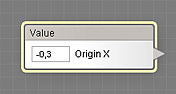
The Value Control component adds a numeric input control allowing you to enter unlimited floating-point numbers which can be positive or negative. The control appears on the Settings tab in Filter Controls, providing the ability to manipulate the component parameters from outside the Filter Editor. When the user adjusts the value of the control on the Settings tab, the target inputs change their values accordingly. Value Control is most useful for controlling inputs that accept HDR values, such as Offset X in Offset.
Value Control is a numeric control component, it can be located in the Controls category on the Components Bar. The controls added by Value Control components appear on the Settings tab in Filter Controls. In order to appear in the list of controls, Value Control must be connected to the subtree of the Result component or to Result directly. Like any numeric component, Value Control can be connected to any input except the required ones (shown in red). The position of the control in the list can be customized in the Order of Controls dialog.
Name
Lets you specify the name under which the control will be displayed on the Settings tab in Filter Controls. By default, the control gets the name of the first input it is connected to. If the control is not connected to any component yet, it will be named 'Untitled' (shown in red).
Value
Defines the value that goes to the target inputs. The target inputs interpret Value differently, depending on their type. The way Value is passed to each target input can be fine-tuned with Remappers – see Use Remapping below for details. When Use Remapping is turned off (or when the remapper is set to its default settings), Value is passed as follows:
- To Slider inputs: the resulting value of the target slider is determined by a linear interpolation between its minimum and maximum values, where the interpolation coefficient is defined by Value, which is clipped into the range of -3 to 3. Values below or above this range produce the minimum and maximum values respectively.
- To HDR Color inputs: the RGB channel values of the color assume the same values as Value.
- To LDR Color inputs: the resulting color is determined by a linear interpolation between black and white, where the interpolation coefficient is defined by Value, which is clipped into the range of -3 to 3. Values below or above this range produce black and white colors respectively.
- To Angle inputs: the range of 0 to 1 is proportionally mapped onto the degree range of 0 to 360. Values beyond the range of 0 to 1 are wrapped back into this range before being mapped onto the range of 0 to 360 and sent to the target input.
- To IntSlider inputs: the resulting value of the target integer slider is determined by a linear interpolation between its minimum and maximum values, where the interpolation coefficient is defined by Value, which is clipped into the range of -3 to 3. The result of the interpolation is rounded to an integer number and sent to the target input. Values below or above the range of -3 to 3 produce the minimum and maximum values respectively.
- To List inputs: the item number in the target list is determined by a linear interpolation between 1 and the item count of the list, where the interpolation coefficient is defined by Value, which is clipped into the range of -3 to 3. The result of the interpolation is rounded to an integer number and sent to the target input. Values below or above the range of -3 to 3 produce the first and maximum number respectively.
- To Checkbox inputs: if Value is greater than 0.5, the target checkbox becomes 'checked', otherwise it stays 'unchecked'.
- To Value inputs: Value is passed to the target input unchanged.
Value can be adjusted both from within the component properties in the Filter Editor, or from the Settings tab in Filter Controls. The current Value is saved to the default preset of the filter – see the Presets Tab for more information. If the control is not connected to any inputs, Value has no effect on other components and the resulting image.
The spinner wheel to the right of the edit box allows to tweak large numbers quickly. Holding Shift when using spinner wheels makes them spin ten times faster.
Use Remapping
When turned on, enables Remappers for all connections of Value Control to its target inputs. Remappers allow you to specify how Value Control affects the resulting value of each target input. Depending on the type of the target input, remappers have different settings. For more info on Value Control remappers, see the following sections:
Remapper (Value Control to Angle)
Remapper (Value Control to Checkbox)
Remapper (Value Control to Color)
Remapper (Value Control to HDR Color)
Remapper (Value Control to IntSlider)
Remapper (Value Control to List)
Remapper (Value Control to Slider)
Remapper (Value Control to Value).